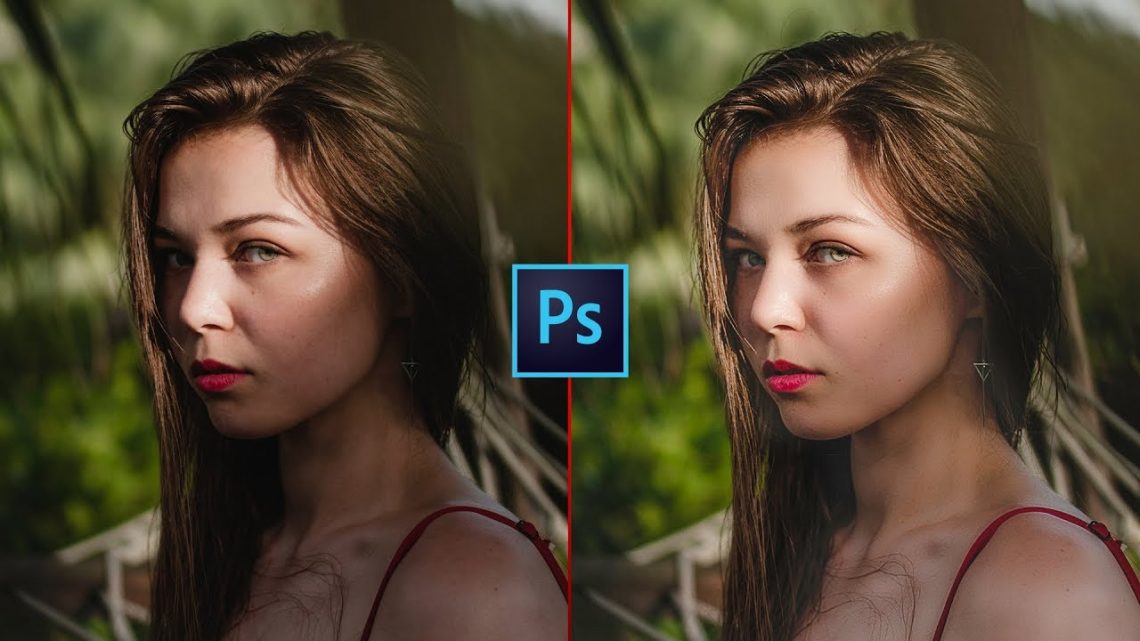
How to Remove Harsh Shadows Using Photoshop
If you don’t have control of the lighting in which you’re shooting, you may end up with an otherwise great image that has a harsh, distracting shadow somewhere on the subject. This helpful tutorial will show you everything you need to know to remove such shadows using Photoshop.
Coming to you from Unmesh Dinda of PiXimperfect, this great tutorial will show you how to remove harsh shadows from your subject using Photoshop. By far, the most common mistake people make when trying to fix this issue is simply raising the exposure of the shadow regions without adjusting the color, as shadow areas will typically either have a color shift or a difference in saturation as compared to the midtones and highlights.
Be sure to carefully address the color after you fix the luminance to create a convincing final image. It’s also important to remember that while this technique is fairly straightforward, it can be a bit tedious and time-consuming, so like always, it’s far better to get the image correct in camera rather than spending a lot of time fixing it. But for those times where you have no choice, it can be very useful. Check out the video above for the full rundown.
You May Also Like

The 8 Best States for Outdoor Photography
July 17, 2019
Quality photos – the key to success in selling real estate
June 16, 2019

